Remove Write Protection From Micro SD Card through CMD And Recover All Your Important Files And Data Back Using Windows XP,7,8,10
Hi All, Do you feel that your micro sd-card or pen drive data recovery problem, like you are not able to retrieve your very important files and feeling that you will not be able to get the data back, Also many times we see that our computer not able to format the device whether it is hard disk or memory card. So don’t worry now onward as I am going to reveal my secret technique to unlock the micro sd-card or pen drive if contents in these devices are sd card write protected

So Finally, In current article I am going to discuss many techniques , And you all can use it to get tense free from write protection problem. Many of us do one thing that they store such important data in Hard disk or pendrive or usually in micro sd memory card.
Also see : 5 Ways To Stay Safe Online in Upcoming Digital World Of Computers
Following Are Few Techniques Which Can Be Use To Remove Write Protection From Pendrive, Hard Disk or Micro SD Card
1. In following image you can see that there is A Lock Present ON Micro SD Card
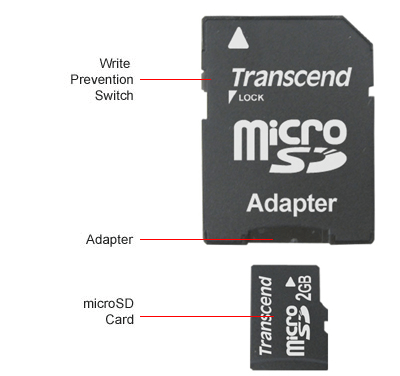
In above image shown SD card can be inserted into the adapter, This adapter is having a place to which we call as adapter which is use as a write protection lock for the data which is stored in micro sd card. So we need to check that this lock is on or off. Then it must be ON before connecting this memory card to computer.
2. Check the Memory card, Hard Disk Or Pen drive for Viruses or suspicious object using Antivirus
Sometimes this may happens that our device gets affected with virus or any malware which denies us to access the data so this can be done through the antivirus. Simply scan the drive using any Antivirus for viruses you can refer our Article to get How To Remove Shortcut Viruses or Trojan From Laptop/Computer from Windows OS Here you can get a trick to remove shortcut viruses from computer.
3. Check your System For Registry Tool
You can solve this issue easily by making some easy changes to your registry setting, You need to follow this procedure.
- Click on Window button or start button then serch for “run.exe” click on it
- Now run dialog box will appear type “regedit” in it
- Now registry editor will get open , Follow this path
- HKEY_LOCAL_MACHINE–>system–>currentcontrolset–>control–>storagedevicepolicies
- It will show “write protection” option there
- Double click on it, Just make sure to set its value to “0”
- after completing this process you can check the write protection and even still you are not able to access it then you can go for following step
4. Use Diskpart Utility on command prompt To Remove Write protection
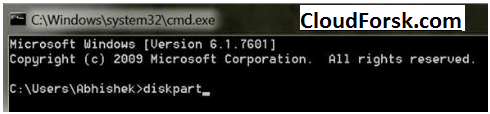
- Open cmd from start window or from start button, search for “cmd”
- Type “diskpart” on screen and press enter key
- Now type “listdisk” and again press enter
- Select 1 disk to select your appropriate drive and hit enter
- Now type this command “attributes disk clear readonly” and press enter, this will remove the write protection
- type “exit” command and you can exit
- And you are done with it, Go to your drive and format your pen drive or memory card once by right clicking on it
Leave a Reply