How Can I Remove Dual Boot From Windows 8 And Ubuntu From My Computer?
Every time you turn on your computer and if you get irritated by dual boot whether you have installed windows or ubuntu as it does not matters and wish to get rid of it by deleting your unused operating system (OS) from the Boot loader is the easiest way to do it. This process will help not only to avoid the manual labor of having to select an operating system every time you start your computer, it will improve power consumption by preventing your PC from booting the unnecessary operating system in the background. Removing an OS from Boot loader is easy with the in Windows and can also decrease boot time.
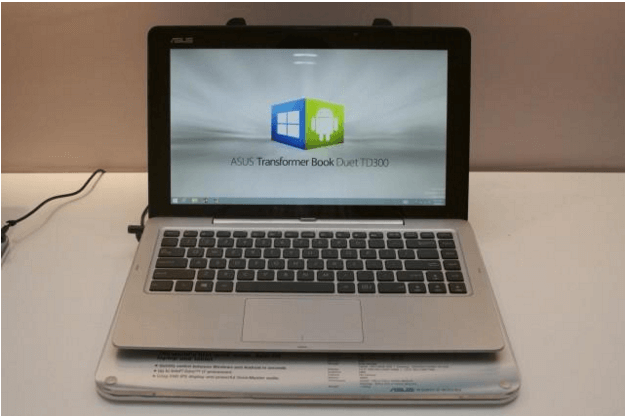
Following Are Some Steps Which You Can Use To Remove Dual Boot From Windows 8 And Ubuntu :
First Method to Disable Dual Boot In Windows
-
- Right-click on “My Computer” then select “Properties” from the pops up menu.
-
- Now select the “Advanced” tab, at the top of new window.
-
- Click “Settings” under “Startup and Recovery” section.
-
- Now you can Click “Edit” under the section “System Startup”.
-
- After that a text document with some code will show up in Notepad.
-
- Delete the line containing the name of the operating system and remove it from Boot Menu.
-
- Finally you should Save the modifications and close out of settings.
- You can see the changes by restarting the computer.
Second Method to Disable Dual Boot In Windows
-
- Open configurations by pressing the Windows + R keys, type msconfig in Run Dialog, and press Enter.
-
- Just go to the Boot tab.
-
- And after that select the operating systems you want to delete. (You can delete non-default OSes )
-
- Click on Delete.
-
- Make sure to check the Make all boot settings permanent box, then press OK.
- Authenticate action by clicking on Yes to confirm.
Now click on Restart button.
Precautions: This will restart the computer quickly. Make sure you have saved your work and data.
Method III (EasyBCD) Disable Dual Boot In Windows
EasyBCD provide a easy way to use application for managing boot loader. There might be reason for you to make changes in Boot Menu.
-
- You no longer need an Operating System that was used previously in multi boot mode.
-
- Deleting an invalid, incorrect or corrupt boot menu entry.
-
- Or you are experimenting by adding “dummy” entries in it.
- Findout some single-use entries to perform specific tasks, and perform clean up later
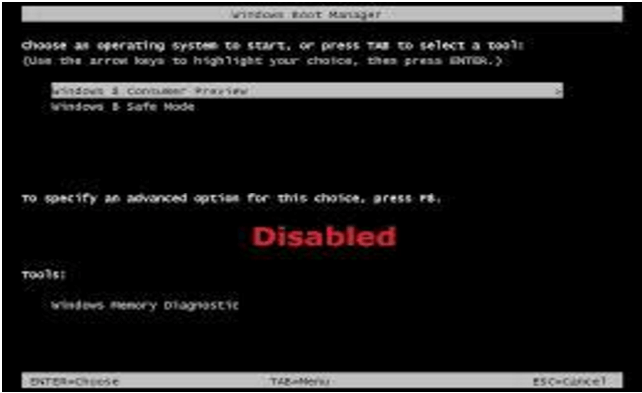
Editing Boot Menu
-
- First of all download EasyBCD.
-
- Now open up EasyBCD.
-
- Go to Edit Boot Menu tab.
-
- Select the entry you’d like to delete then press the “Delete” button.
-
- Then you’ll be presented with a dialog authenticate your actions and to ensure that you did not mistakenly select the button. To delete that entry, confirm your action and then the entry will be removed from both EasyBCD as well as boot menu. Also any references to deleted entry will be removed.
- At this point, you will no longer see the option of booting into this entry when turning on your PC. If there is single entry in boot loader then the boot menu itself will be hidden, you will automatically be booted into the default OS.
Conclusion
Remember to delete only the single line from the Notepad file and also backup any data, file, settings before making any changes, So using these easy methods you can easily Remove Dual Boot From Windows 8 And Ubuntu.
Leave a Reply