How To Compress Or Reduce PDF File Size Online And Offline Methods
Many time this happens that we want to transfer our created or own file to our client, friend or family etc through internet network and we find that it is not possible to send this file just because of the size of a PDF file and I have to reduce or compress the PDF file size. So don’t worry guys as I have come up with the solution with me and I am going to brief in today’s article. Let me tell you that due to compressing a PDF file will not cause any problem to data and everything will remain safe. After compression this file will get accessible easily using internet or without using it also. Even many people are not aware with this thing that using a file compression keeps data away from data corruption
So simply, We have 2 methods to compress PDF files which will reduce the size of a file, We can do it online and offline also in this method we do not need to download any kind of tool as whole reduction process get performed online and we just need to upload our file and start process of compression and as soon as this process of transformation gets complete we can download our file and can use it in any operating system like windows, Unix, Mac etc as this process just reduces the file size only and do not change the format of a content. Otherwise we can have another option to do this using offline method in which we have to download the tool locally on our device where we run the operating system.
Following Are 2 Methods Which Can Be Use To Compress Or Reduce PDF File Size Online And Offline
Method 1 : Compress PDF File Using Free Online Tool (http://www.compress-pdf.co.uk)
This above given link can be use to compress your PDF file or document as it provides online tool to do so, This tool allows us to compress the file which we upload and as I have mention no need to pay anything to use it as it is available for free to use it.
WE NEED TO FOLLOW THESE STEPS TO COMPRESS THE PDF FILE :
- Just visit this given link : – http://www.compress-pdf.co.uk
- This action will open this official website where you need to upload a PDF file to which you want to compress
- Now need to click on upload button this will upload the file on their server
- And compression process will get start and we can see our compressed PDF file is ready to download within some time, time taken by the process will depend on the size of a file uploaded
Method 2 : Compress PDF File Using Free Online Tool (http://pdfaid.com/compress-pdf-file.aspx)
Well this is also an online PDF re-sizing tool but problem with this tool is that this tool allows limited data usage or a limited file size to upload we can say, So following steps can be use to carry out the procedure
- Copy and paste this URL to your browser http://pdfaid.com/compress-pdf-file.aspx
- Choose the PDF file which we want to compress
- This tool allows to adjust the settings as per user’s requirement options provided are like color image quality, grey image quality, and monochrome image quality, These are shown in following image
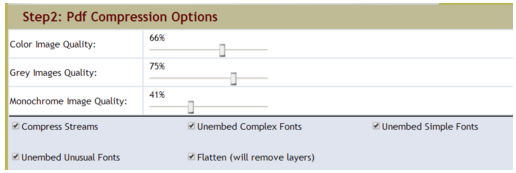
- Click on option as Compress PDF, Compression will get start within a second
- Compression of PDF will be done in seconds and following popup will get shown on display and link will appear on popup to download the file
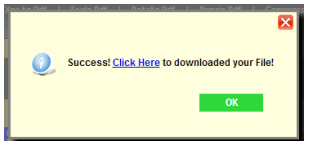
Method 3 : Compress PDF File Using PDF Toolbox Offline Commercial Tool (http://www.systoolsgroup.com/pdf-toolbox.html)
As I have mentioned in a title that this is a licensed version of Sys Tools PDF Toolbox tool, So we need to download it from given website and need to install on our computer
- Now in above screen we can see a compress option this option will let you allow to select a file to which you want to compress and then we have another option also available converting to PDF, Extract etc
- Now a screen will appear where we have to select a browse option to select a file and need to select next after this process
- Now the option we need to select is compress option this option is to start compression process
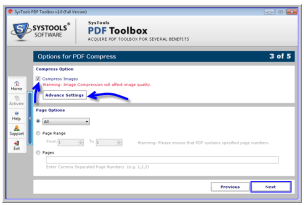
- But before doing this we have an advance setting option which allows us for adjustments of settings provided
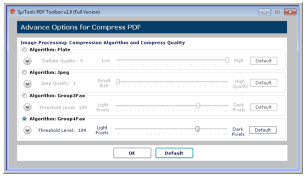
- As soon as all settings are saved we can go for compression
- And that’s it we have done with the procedure and we can go for download the compressed PDF file
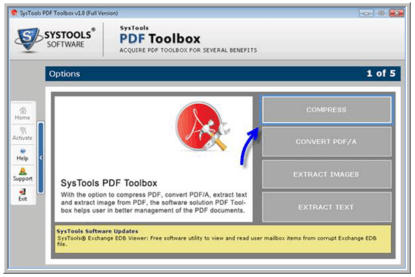
 Nissar Schemar says
Nissar Schemar says
January 29, 2018 at 10:01 pmwhoah this blog is magnificent i really like reading your posts.
Keep up the good work! You realize, many persons are hunting
round for this information, you can help them greatly.